You can clone an environment under a system and use the same or different connection parameters in the cloned environment. The cloned environment is saved under the system.
To clone environments, follow these steps:
- Go to Application Menu > Data Catalog > Metadata Manager > Explore.
- In the Data Catalog pane, right-click an environment.
- Click Clone Environment.
- Enter appropriate values in the fields. Fields marked with a red asterisk are mandatory. Refer to the following table for field descriptions.
- Click
 to test the connection.
to test the connection. - Click
 .
.
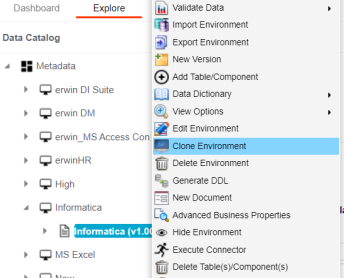
The New Environment Cloning page appears.
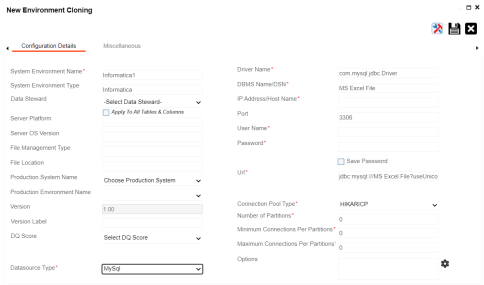
|
Field Name |
Description |
|---|---|
|
System Environment Name |
Specifies the unique name of the environment. For example, EDW-Test. For more information on naming conventions, refer to the Best Practices section. |
|
System Environment Type |
Specifies the type of the environment. For example, development, test, or production. |
|
Data Steward |
Specifies the name of the data steward responsible for the environment. For example, Jane Doe. Users assigned with the Legacy Data Steward role appear as drop down options. You can assign this role to a user in the Resource Manager. To assign data steward, select a data steward from the drop down options. |
|
Server Platform |
Specifies the server platform of the environment. For example, Windows. |
|
Server OS Version |
Specifies the OS version of the environment's server. |
|
File Management Type |
Specifies the file management system (if the environment is a file-based source). For example, MS Excel. |
|
File Location |
Specifies a file path (if the environment is a file-based source). For example, C:\Users\Jane Doe\erwin\Mike - Target System |
|
Production System Name |
Specifies the system name being associated with the environment as the production system. For example, Enterprise Data Warehouse. |
|
Version Label |
Specifies the version label of the environment to track change history. For example, Alpha. For more information on configuring version display, refer to the Configuring Version Display of the Environments topic. |
|
DQ Score |
Specifies the overall data quality score of the environment. For example, High (7-8). For more information on configuring DQ scores, refer to the Configuring Data Profiling and DQ Scores topic. |
|
Database Type |
Specifies the database type. For example, Sql Server. Select the type of database from where you wish to scan metadata. Depending upon your choice of database type you need to provide additional fields (connection parameters) appearing on the right hand side. There are no additional fields for MS Excel File, and XSD. |
If the connection with database is established successfully then a success message pops up.
The environment is cloned and the cloned environment is saved under the system.
Different database types have different prerequisites and connection parameters:
|
Copyright © 2023 Quest Software Inc. |